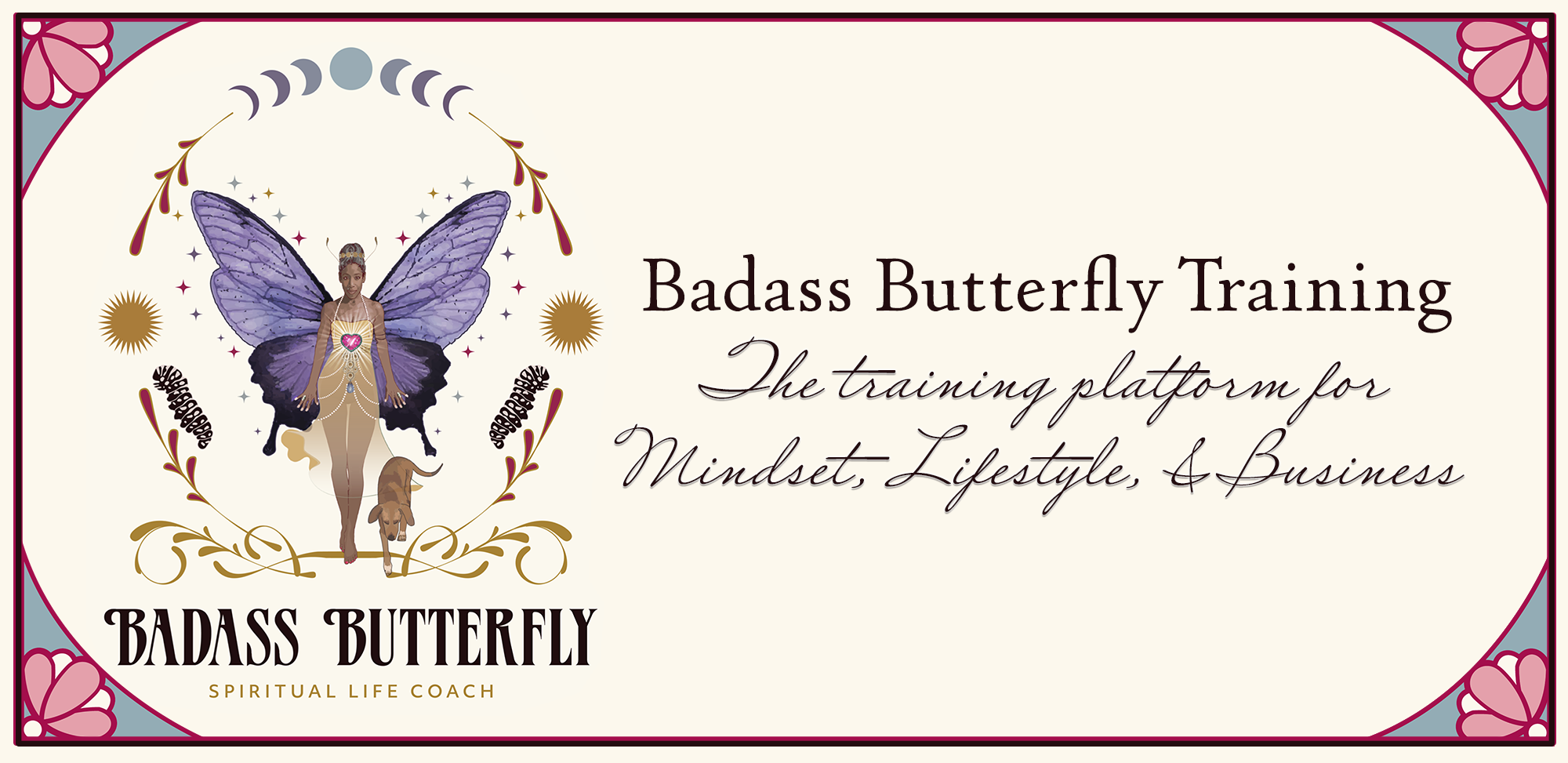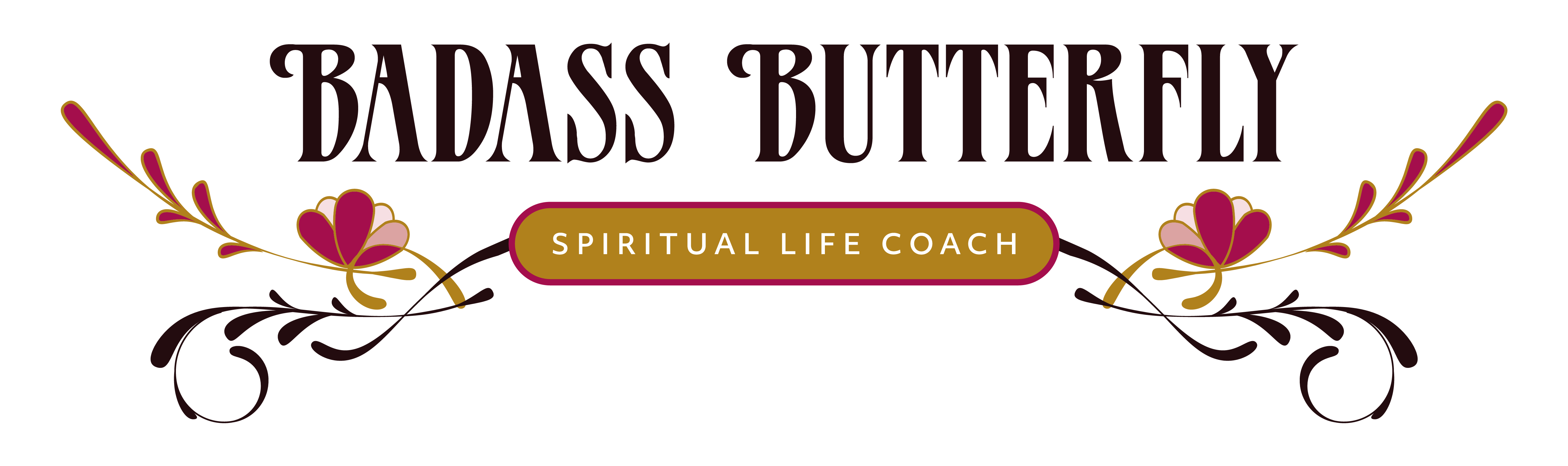Hi!
So by now, I’ve set up your new Pipdig Venture theme on WordPress. It’s going to look weird in the beginning, but don’t worry. You’ll get the hang of how to build a website as you go.
For right now, your next step is to start customizing the basic framework of your theme using the instructions below:
Getting Started With Your New Pipdig Venture Theme
For Your WordPress Site
- Set-up your social media links in Pipdig: https://support.pipdig.co/articles/wordpress-how-to-link-your-site-to-social-media/
- Link to Instagram for special features: https://support.pipdig.co/articles/wordpress-how-to-setup-instagram/
- Set-up your special widgets: https://support.pipdig.co/articles/wordpress-how-to-create-and-use-widgets/
- Set-up your main navigation menu: https://support.pipdig.co/articles/wordpress-how-to-create-the-main-menu-navbar/
- Design and customize your theme features, colors, typestyles, etc: https://support.pipdig.co/articles/wordpress-how-to-change-the-styling-of-your-theme/ I recommend that you take some time to really play around with the features, because they can really make your site cool. For example, you can pull in your Instagram feed along the bottom of your main page, or you can add in your Facebook feed or your Youtube videos.
- Regenerate your photo sizes: https://support.pipdig.co/articles/wordpress-how-to-make-sure-images-are-the-correct-size/ I recommend you do this to make sure that your photos are all the same. It will make your site look and function better.