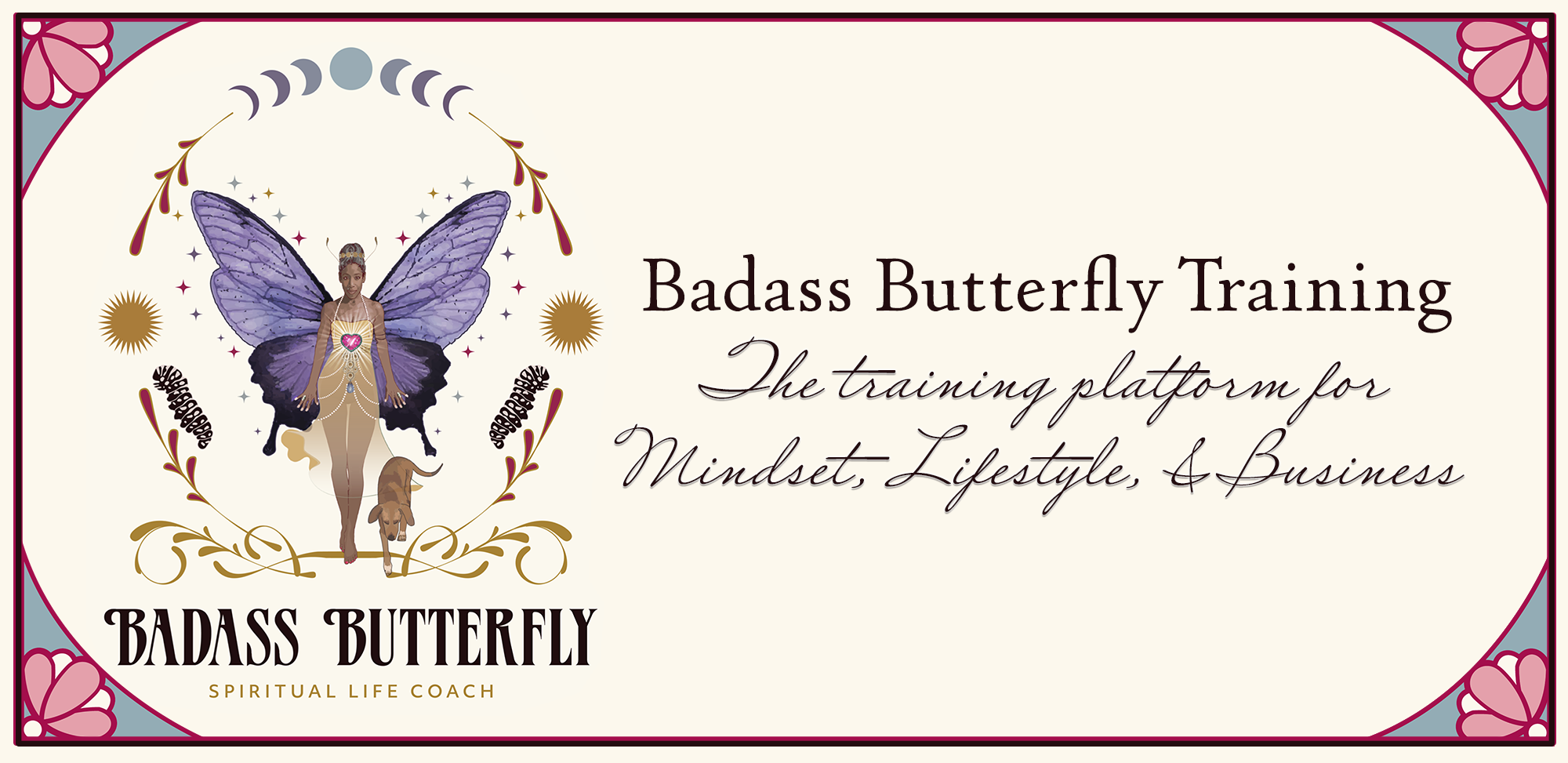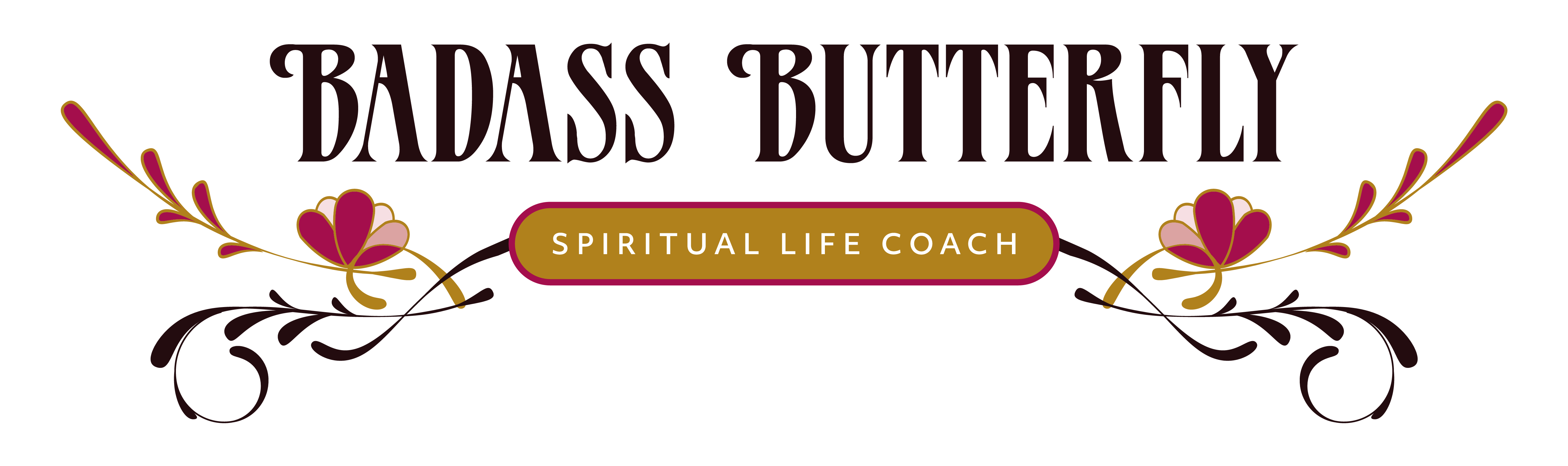Hello, Lovely! This video goes pretty swiftly, so be sure to take notes and don't hesitate to pause it when you need to.
I have a beautiful assistant in this tutorial, Anne Hernandez. Luckily, she had trouble setting up Hootsuite and so we had to redo her enrollment. SO BE CAREFUL! At the beginning of this video, you will see us UNSETTING UP her account from Hootsuite so that we could set it up properly. The thing is, if you try to set up your account with Hootsuite, you, too, might run into trouble and so you might need the beginning of this video to help you in the end. Anyway, not a big deal. Just understand that there are a few steps to setting up Hootsuite and if it doesn't function for you, it means you're in the 20% of people who have to redo the process. I had to redo it. Anne had to redo it. And there are plenty of online tutorials that describe how and why so many of us have to redo it. Don't worry about it. Just take it one step at a time.
Hootsuite is an online platform that helps you manage your social media profiles and networks all in one place. Because you need to leverage your posts and offerings, you really need a powerful tool that will let you post your work easily and effortlessly, quickly and efficiently. From Hootsuite, you can make one post and share it to both FB and IG, you can also respond to replies and comments on your posts and you can even manage your FB Groups-- all from one dashboard. Hootsuite is definitely an excellent tool... and it FREE!
You will want to start with a FREE Hootsuite account because in the beginning you don't need to pay for the extra services. After a year, you probably... actually, most definitely WILL want a paid account with Hootsuite. But that's for later.
For now, go to Hootsuite Free and sign up.
You need an professional/business Instagram account and a professional Facebook Page. You can no longer manage your personal Facebook page from Hootsuite.
Here's a summary of the steps:
- On your phone, go to Instagram. Set up your Instagram personal account as a business or professional profile by going to the hamburger lines in the upper right corner of the screen. Then choose Account. Then scroll to the bottom and hit Switch to Professional Account. https://help.instagram.com/502981923235522
- Then on your computer, go to your business Facebook page and in the upper right section, choose Settings.
- Look in the left menu and move down to Instagram.
- In that window, choose connect Instagram (business) and Facebook. You will probably have to go to your phone and do somethings to authorize IG and FB to work together. Just follow the directions on the computer and on your phone. If you have any trouble getting these two to connected, for example, you follow all the steps, but it fails to connect, then you'll need to start over from the beginning. Don't stress or worry. It just happens because both IG and FB are constantly changing. https://help.instagram.com/356902681064399
- Now you're ready to go to Hootsuite. Open it and hover over your image icon in the upper right corner. Select "Manage Social Networks."
- At the bottom of the page, click the green + button, add private network.
- Add Facebook.
- You'll need to give Hootsuite full permission to manage your FB accounts.
- In one of the screens, you'll need to select your business page, your personal page and any groups of which you're Administrator.
- You'll see your Facebook icon at the bottom of the Manage Social Media page next to the + Private Network.
- Click that button again to add Instagram.
- You'll need to give full permission again.
- When you're done, you should see both the FB and IG icons at the bottom of the screen.
- You are now ready to rock and roll.
- You can start scheduling your posts by going to the top of the screen and clicking on the New Post button. Just select the social networks you want to post to and then add in your information and images. When you're done, you can schedule for a specific date and time or you can post it right away.
- Voila! You are done!